Setting Up Urdu Input in a Mac
- Go to System Preferences > Keyboard
- In the Input Sources tab, Click + button
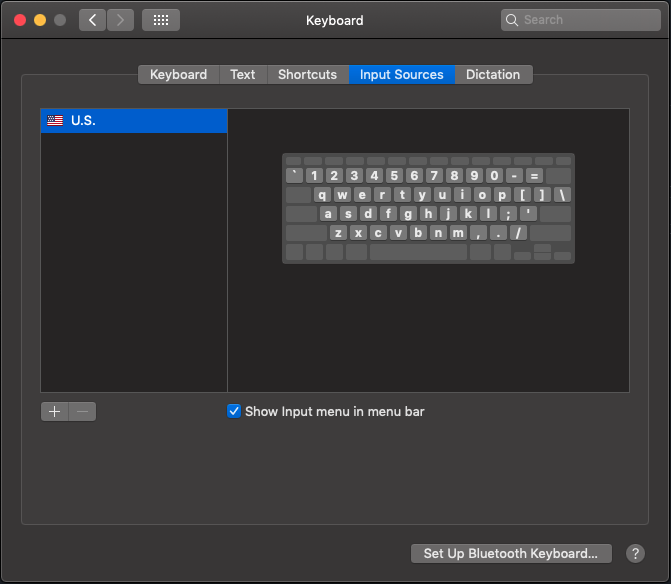
- Scroll down to find and add “Urdu”.
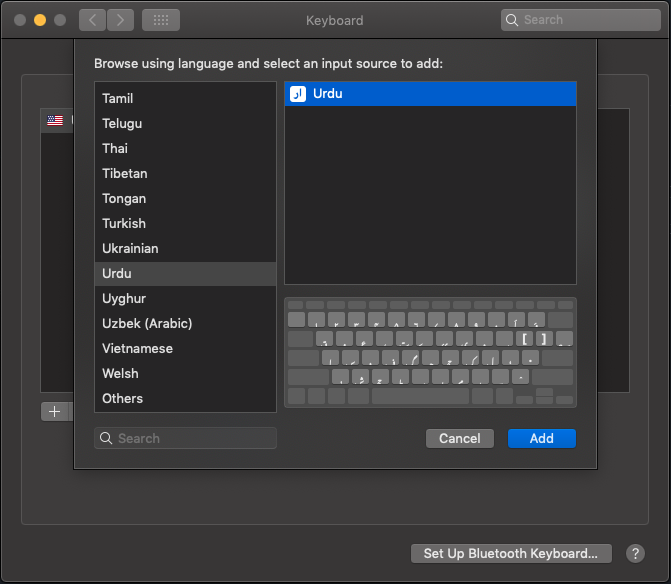
- You are done, this is what it should look like.
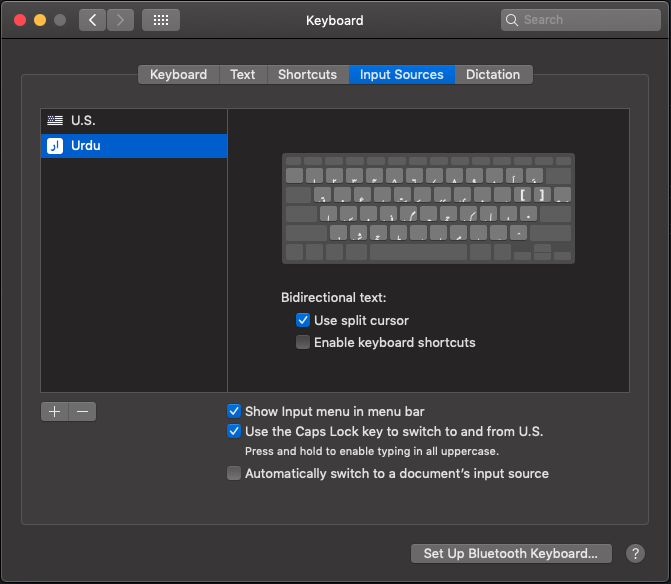
Use the Caps Lock button to quickly switch between two languages. The menu bar will change with this for English:

and this for Urdu:

Try opening up a text editor and writing something, then pressing Caps Lock and writing Urdu. The letters follow a fairly phonetic pattern, you’ll soon get the hang of it. It might be helpful to write down the keymap somewhere. Also note the locations of araab (zabar, zer, pesh).